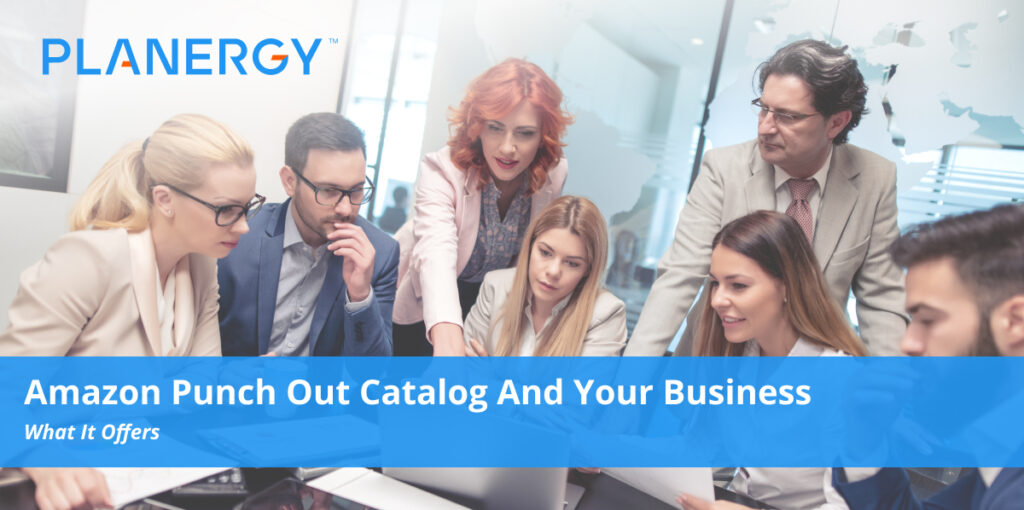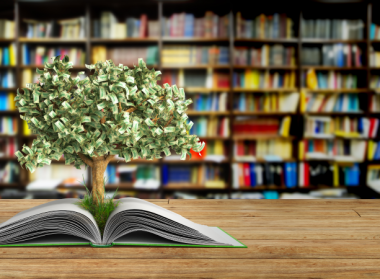To fully automate your purchasing process, your business needs to integrate your e-procurement system with your suppliers’ online catalogs.
This way, the catalogs are always current, and there’s no need to spend time manually adding items to your procurement system, or having to add information to the procurement system from the supplier’s website.
Everything can be done from within your procurement platform.
What Is Amazon Business?
Launched in 2015, Amazon Business was designed to help B2B companies get a personalized online experience.
Part of this included making the process simpler for businesses to integrate with their e-procurement systems to get access to more sellers and products.
PunchOut is an application that makes it possible for users to shop supplier catalogs from within their procurement system.
How to Create an Amazon Business Account
Here, we’ll share the best practices for integrating your business with Amazon Business through PunchOut. PLANERGY is part of the Amazon Partner Network and integrates directly with Amazon Business using either PunchOut or Punch-in.
Thanks to the self-service option Amazon provides, PunchOut integration can be done in a few hours – rather than months.
There’s no need to contact Amazon to get credentials or maintain separate environments for testing. There’s no need to involve a ton of technical resources.
If you’re not already an Amazon Business customer, you must first sign up for an Amazon Business account. There are many benefits of having an Amazon Business account.
Though you can link your personal Amazon account to your Business account, it’s not advised to use a personal email for your business account because then your business account would have access to all your personal purchase history.
Then, you’ll need to complete a few steps to integrate the Amazon catalog with your e-procurement solution.
After you’ve logged into your Amazon Business account, visit your Business Settings. From there, navigate to “Systems Integrations” and choose “Configure Purchasing System.” This process generates your PunchOut and ordering credentials.
Next, you’ll follow prompts and choose your e-procurement system from the dropdown list. There are over 90 to choose from, as Amazon supports cXML and OCI based PunchOut systems and cXML and OAG based ordering systems.
Log in to your procurement platform and configure Amazon Business as a PunchOut supplier, using the credentials you generated in the first step.
You’ll automatically be set up in “test mode” so you can start testing the system with a few test orders. You’ll receive order confirmations as usual, but these orders will not ship.
After you’ve finished testing, add a payment method, then switch your credentials to “active” mode in the system settings to start sending actual orders to be shipped.
If you want to use different payment methods, locations, and permissions settings, you’ll need to set up multiple groups. With groups, you can connect multiple Amazon Business accounts to your e-procurement system. This is useful when you have multiple locations and each location uses its own payment method.
Only administrators can set up groups. To set up groups:
Log in to your Amazon Business account.
Navigate to “Business Settings” and then to the “Members” section, and select “Groups.”
Select “Add Group” and then Enter a Group name. It’s best to name your groups after your locations. Select “Shared payment methods and Shared Addresses” then click “Create Group.”
After Amazon creates the group, you’ll configure it in your e-procurement platform, with the Purchasing System integration information from Amazon. You’ll enter the Purchase Request Order URL, the From Identity, and the Shared Secret in your procurement system.
At that point, you’ll choose the users who have access to make orders with Amazon PunchOut. Then, you’ll choose the payment method for the orders.
Groups can have subgroups. They can also have an administrator for the business who can manage individual groups, or an administrator can be created for each group. Groups can be set up and customized according to your business needs, as they can require approvals or limit access to certain payment methods.
Organizations can establish order parameters when they add Amazon PunchOut. To make changes to those parameters later, the administrator can sign in to “Your Account”, visit “Settings” and navigate to “Manage Your Business.” From there, all it takes is to choose the procurement system and edit the business settings.
Customers can set up the following parameters:
- Delivery Date Range
- Cost Tolerance
- Line Item Subtotal
- Line Item Unit Price
- Back Order Actions
- Line Unavailability action
- Limited Quantity action
PunchOut Users Get a Personalized Shopping Experience
Users are used to a personalized shopping experience on Amazon Prime at home, and with the Amazon Business PunchOut, they can get it at work, too.
The typical PunchOut site doesn’t provide any kind of personalization so all PunchOut users get the same experience.
Amazon personalizes the experience by giving each PunchOut user their own business user account. Prime can be used for business purchases if the individual business account has Prime.
The first time a user punches out to Amazon Business, the platform recognizes the email address received from the procurement system.
At that point, the user goes through a one-time process to create their individual account so that in any future PunchOuts will be recognized for the personalized shopping experience.
PunchOut Users Get a Better Checkout Process
With Amazon PunchOut, users get the same experience as if they were shopping directly from Amazon Business or Business Prime.
Users have the option to schedule delivery for large items, choose shipping speeds, and apply promo codes to their PunchOut cart.
If you purchase for more than one group, or order with more than one payment method, you’ll see a “Select an Account” page.
This lets you select the group you’d like to buy on behalf of and then select a payment method. When you’ve finished shopping and are ready to requisition the order select “Submit these items for approval.”
During the checkout process, users are given estimates on shipping costs and taxes based on their ship to address that’s sent from the procurement system, or the ship to address the PunchOut user chooses on Amazon Business.
This ensures the user gets a more accurate estimate of total PunchOut order costs for purchase order approval workflows. When users are ready, from the cart, they select “Submit these items for approval.”
Why Use This Integration
The integration allows users to browse Amazon and add items to a purchase requisition or purchase order. Once the order goes through the approval process, items are purchased and shipped by Amazon.
The purchase orders are created immediately in real-time so there’s no need to manually enter the order into the system, and requestors don’t have to wait for purchasers to place the order.
With the integration, it’s possible to browse items directly from your account, and the cart syncs to the e-procurement system so the items are ready for your purchase requisition.
There’s no need to waste time copying and pasting Amazon links or items into your product catalog.
Your procurement system will create a PO number for order tracking. The PO number displays in the order history report and on the shipping label to make it easier to track packages.
PunchOut users and administrators can check the order status by logging into their Amazon accounts, selecting “Your Account” and then “Your Orders.” Depending on how the organization is set up, users may also receive an order confirmation email and email order status updates.
It’s worth noting that if you want to purchase digital downloads such as a Kindle book or an MP3, it must be purchased directly on the Amazon website, not through your procurement system. Digital gift cards cannot be used for purchases through PunchOut, but physical gift cards can.