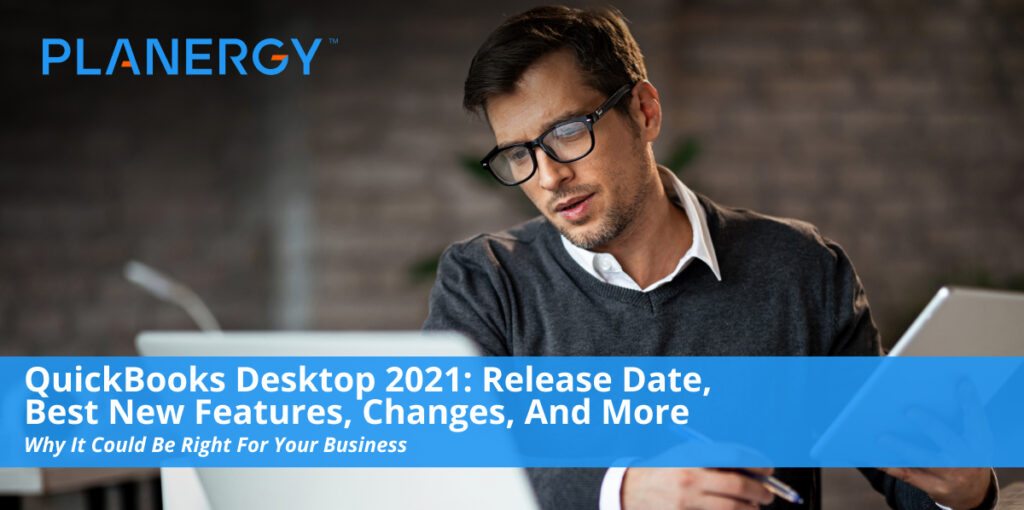When QuickBooks Desktop accounting software was first launched in 1992, early users generally loved the application, but had one recurring complaint; they outgrew the software too fast.
Taking heed of the complaints, Intuit began offering QuickBooks Desktop in multiple editions, making it an easy fit for the sole proprietor as well as the multi-million-dollar company. As a result, small and mid-sized companies continue to use QuickBooks Desktop with the assurance that they can easily scale up from a single-user to a forty-user application, should the need arise.
In 2001, Intuit released QuickBooks Online, providing subscribers with the ability to access the application from any location with an internet connection. Following this release, Intuit began a strong push to convert current QuickBooks Desktop users to QuickBooks Online. However, many long-time QuickBooks Desktop users have resisted making the switch, primarily because QuickBooks Online and QuickBooks Desktop are two very different applications. Although QuickBooks Online offers convenient cloud access, it also omits many of the features that QuickBooks Desktop users have come to rely on. As a result, many loyal QuickBooks Desktop users have stuck with the desktop application, choosing to host the desktop application online should access be required.
To their credit, Intuit has continued to offer frequent enhancements and updates to QuickBooks Desktop applications, with a good variety of new features typically introduced each year, providing incentive for current users to purchase the new edition, while also offers a long list of features designed to entice new users.
Though the 2020 edition of QuickBooks Desktop was certainly no slouch, with features such as customer reminders, invoice consolidation, and enhanced smart help options added, the latest version – the 2021 edition, released in late 2020 includes some top-notch enhancements and additions to this already robust application, including the ability to snap a photo of a receipt and import it into QuickBooks Desktop for easy receipt management.
The following highlighted latest features are available across all versions of QuickBooks Desktop including QuickBooks Desktop Pro 2021 for Windows and Mac users, QuickBooks Premier 2021, and QuickBooks Enterprise 21.0 for desktops.
Improved bank feeds
Though bank feeds have been part of QuickBooks Desktop for years, the 2021 editions have enhanced this feature with the end goal of reducing the amount of time spent categorizing imported transactions. One of the biggest improvements is the ability to automatically categorize bank feed transactions by using new, enhanced rules now available for bank feeds. This results in better matching of transactions with the correct category, reducing the amount of manual data entry needed after transactions have been imported.
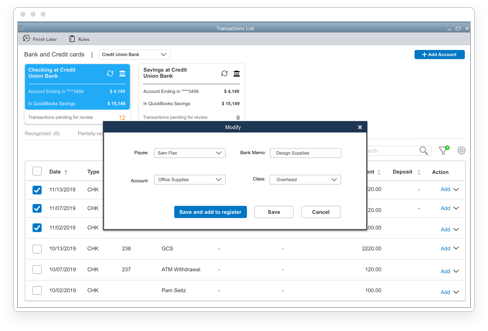
Improved bank feeds make it easier to manage money and save time.
The bank feed enhancements also make it easier to spot any discrepancies and correct them immediately.
The 2021 edition of QuickBooks Desktop was released in late 2020 and includes some top-notch enhancements and additions to this already robust application.
Receipt management
Do you spend an inordinate amount of time entering expenses manually? Are you (and your employees) tired of keeping track of expense receipts? Are you really, really sick of piles of receipts that are turned in at month-end?
If so, then you’ll love the new receipt management feature. Used in conjunction with the QuickBooks Desktop Mobile App, you can snap a photo of a receipt and upload it directly into the application, where it will be automatically categorized. After the expense has been categorized, you can review it for accuracy and make any needed changes. The receipt management feature also allows you to automatically attach the correct receipt to an expense report. Best of all, the receipt management feature completely eliminates the need to retain and match stacks of receipts.
Automatically send statements
If you regularly send statements to your customers, why not automate the process? With the new automated statements feature in QuickBooks you can do just that.
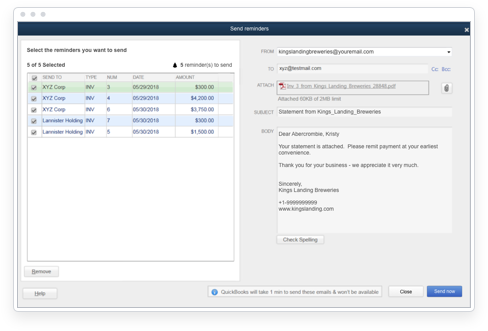
The new automated statements feature allows you to send statements automatically.
This feature lets you send recurring statements to customers based on their payment history, geographic location, or even the products they purchase. These automated reminders boost productivity and can improve cash flow; allowing you to get on with the job of running your business, while helping to ensure that customers receive statements regularly, which can boost your chances of getting paid. Another advantage of the automated statements feature is that you can customize each reminder for each customer group you are invoicing.
Customize payment receipts
QuickBooks Desktop has always provided users with the ability to customize statements and invoices, resulting in a professional appearance, with the one exception being customer receipts. Now, with the new customize option available for payment receipts, you can customize your them to reflect your logo and branding, while providing your payees with correspondence that is professional in appearance, no matter what type of document you’re sharing with them.
Create customer groups
If you’re looking for a better way to manage your customer base, you’ll appreciate the addition of rule-based customer groups. This new option found in all QuickBooks Desktop editions allows you to create customer types to group customers based on criteria that is important to you.
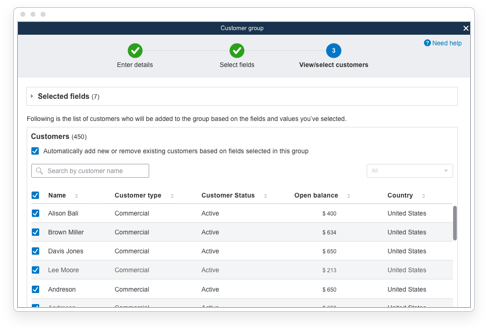
The customer group feature lets you create rule-based groups for better customer management.
Want to create a group of historically late-paying customers for better follow-up? Or maybe, you want to track sales in a specific geographic location, or even customers that buy a specific item or service. Whatever your needs, the customer groups feature allows you to create a group specific to that need.
If these new features aren’t enough, QuickBooks Desktop Enterprise 21.0 offers even more new features, including the following.
Data level permissions
All QuickBooks Desktop Enterprise plans can support up to forty simultaneous users, giving a lot of users access to a lot of system data. But what happens if you don’t want Don in shipping to have access to Sally’s payroll reports? With the new data level permissions feature, you can now set each user’s permission levels for each area based on user role, with each user granted or denied access to specific areas as well as for specific transactions and reports within those areas.
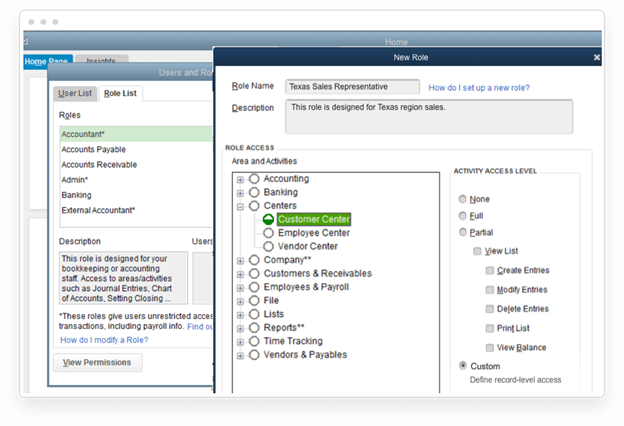
The data level permissions feature in QuickBooks Enterprise 21.0 allows you to choose the data employees have access to.
If your business has a lot of QuickBooks Enterprise active users, you’ll appreciate this feature. A lot.
QuickBooks Tool Hub
With expanded system functionality usually comes more questions. But with the new QuickBooks Tool Hub, you’ll find it much easier to find answers to those questions.
The QuickBooks Tool Hub provides answers to installation questions, company file issues, network issues, managing tax deductions, managing data backups, and even provides a password reset option.
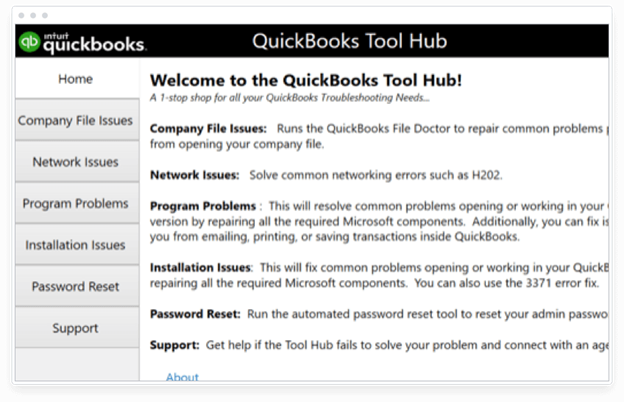
The QuickBooks Tool Hub provides a convenient location to obtain answers to common questions.
If the Tool Hub doesn’t answer all of your questions, you can even access QuickBooks support directly from the Tool Hub interface.
If you’re a first-time QuickBooks Desktop user
With a push to draw people over to QuickBooks Online, QuickBooks Desktop applications sometimes gets lost in the shuffle. And with new pricing options for 2021, those looking to upgrade from a previous edition or to use QuickBooks Desktop for the first time might find the available options and pricing changes confusing.
That’s because it is confusing. Today, QuickBooks Desktop provides you with numerous editions and options within each of those editions. To help you determine which edition is right for you, we’re providing you with a list of QuickBooks Desktop editions and the available options within each edition.
QuickBooks Pro 2021
QuickBooks Pro is a good option for smaller businesses just starting out, supporting up to three concurrent users. There are a variety of options available for purchasing QuickBooks Pro, including the following:
QuickBooks Pro – Licensed version: You can buy QuickBooks Pro from your local office supply store, or directly from Intuit for $399. However, keep in mind that purchasing the license does not include any product updates or support options. While QuickBooks Pro supports up to three users, each user is required to purchase a separate license.
QuickBooks Pro Plus: QuickBooks Pro Plus moves the away from a licensing agreement to a subscription service, which includes real-time product updates as well as unlimited customer support options. An annual subscription to QuickBooks Pro Plus currently runs $199 a year for the first year, also supporting up to three users, and like the standard Pro version, each user will have to purchase their own subscription.
QuickBooks Premier 2021
QuickBooks Premier offers all of the features found in the Pro version of QuickBooks along with the highly coveted industry-specific editions for the following niche businesses:
- General business
- General contractor
- Manufacturing and wholesale
- Nonprofit
- Professional services
- Retail
Like the Pro version, QuickBooks Premier offers both a licensed version of the software as well as a subscription option. QuickBooks Premier supports up to five system users.
QuickBooks Premier – Licensed version: You can purchase QuickBooks Premier as a licensed application for $649 per year for a single user, with additional users required to purchase a separate license.
QuickBooks Premier Plus: A subscription to QuickBooks Premier Plus is currently a bargain at $299 per year for the first year, with additional users required to purchase a separate subscription. The subscription plan includes product support as well as real-time product updates.
QuickBooks Enterprise 21.0
Designed for scalability, QuickBooks Enterprise can support up to forty concurrent users, making it a great choice for growing businesses. Expanded list items and the ability to add more data are just a few of the features that make QuickBooks Enterprise stand out from the crowd. And unlike QuickBooks Pro and QuickBooks Premier, QuickBooks Enterprise plans are only offered as a subscription.
There are currently three levels of QuickBooks Enterprise available:
- Gold: A yearly subscription to QuickBooks Enterprise Gold will run you $1,489.50 per year, which reflects a 10% discount for the first year. The Gold level provides all standard features, but does not include Advanced Inventory or Advanced Pricing features.
- Platinum: The Platinum plan runs $1,831.50 per year for the first year, and includes both Advanced Inventory and Advanced Pricing features.
- Diamond: The Diamond plan includes automation features as well as the Salesforce CRM connector, and runs $3,618 per year for the first year. The Platinum plan also includes Assisted Payroll and TSheets Elite at an additional cost.
Add-on options
In addition to the various features included in each respective edition, QuickBooks Desktop offers a variety of add-on options at an additional cost.
- Payroll: QuickBooks Desktop offers two payroll options for current users: Enhanced Payroll, which is a do-it-yourself payroll option, or Assisted Payroll, which includes complete tax filing as well as 24/7 support. The Enhanced plan is $40 a month for the first six months, while the Assisted plan runs $65.40 a month for the first six months, with Enterprise edition users getting special pricing.
- Remote access: If you love QuickBooks Desktop but absolutely need remote access, you can use QuickBooks Desktop Hosting Services, which is available via subscription through Right Networks, starting at $57 per month.
- QuickBooks Payments: For businesses that want to accept online payments, QuickBooks Desktop users can subscribe to QuickBooks Payments. Fees are 1% for ACH transfers, and range between 2.4% and 3.4% plus $.25 for each credit card transaction.
Is QuickBooks Desktop 2021 right for your company?
That depends on what application your company is currently using. If you’re looking to move to QuickBooks Desktop from another application, chances are that one of the editions and plans are a good fit for your business. This is particularly true if you’re looking for a software application that is suitable for small businesses, but also offers the option to scale up to a more robust edition should it be necessary.
If you’re currently using another edition of QuickBooks Desktop, it may be a good time to upgrade to the 2021 edition, especially if your current edition is more than a few years old, since Intuit typically stops supporting editions more than three years old. However, if you have the 2019 or 2020 edition and you have limited need for any of the features that have been added in the last two years, you may be better off continuing to use your current edition. Only you can decide whether the added cost is a worthy investment for your business, or if it would be more prudent to wait another year before upgrading.