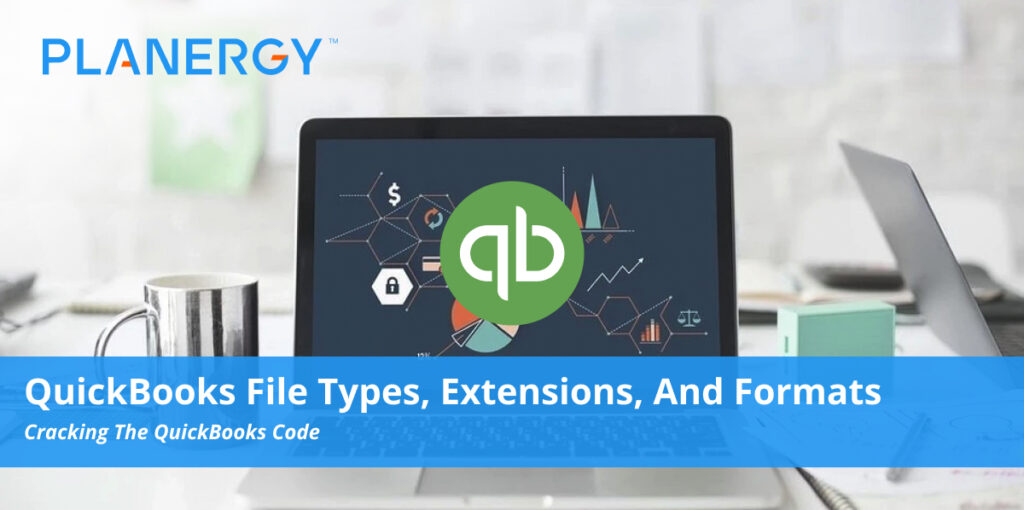Does your business use Intuit QuickBooks to help manage its accounts? If so, you’re in good company; millions of small businesses (and their accountants) rely on this intuitive and versatile software for everything from invoicing to generating financial reports to paying their bills and taxes.
QuickBooks works its magic through a growing collection of proprietary file formats that can vary based on the version you’re using, as well as your operating system. To take full advantage of QuickBooks capabilities, it’s helpful to understand the different Quickbooks file types and the purposes they serve.
How QuickBooks File Types Work
Instead of incorporating extensions and file types created by other applications such as Adobe Acrobat (.pdf), Microsoft Excel (.xls), or Notepad (.txt), QuickBooks accounting software uses a proprietary library of more than 50 different types of files to manage information. Each extension serves its own unique purpose within the QuickBooks environment.
Intuit’s approach may seem unusual, but it provides several benefits to users, including:
- At-a-glance convenience for identifying different file types and the kind of information stored within.
- Operating system integration to ensure QuickBooks launches properly when a file is accessed outside the application (e.g., a user double-clicks a file to open it, rather than opening QuickBooks first and then accessing the file).
- Simplified audits thanks to the ability to organize files by extension.
- More intuitive data management and simplified integration with other data tools that support Quickbooks file types.
Both QuickBooks Online and QuickBooks Desktop offer native support for a few external file types, including the Windows Bitmap (.bmp) for images and Microsoft Word (.doc) files for creating text documents. However, on all platforms, QuickBooks applications rely primarily on proprietary file formats.
If you’re spending any significant time working in QuickBooks, it pays to know your way around Intuit’s proprietary neighborhood, so to speak.
Common QuickBooks File Extensions
If you’re spending any significant time working in QuickBooks, it pays to know your way around Intuit’s proprietary neighborhood, so to speak. Most Windows users will deal primarily with the three main file types—Quickbooks Company files (QBW), QuickBooks Backup files (QBB), and QuickBooks Bank Statement files (QBO)—but may also encounter specialized file extensions for Mac OS, managing data, or working with their accountant.
Let’s take a closer look at the most common file types and extensions:
QuickBooks Files for QuickBooks Desktop (Microsoft Windows)
QuickBooks has several different versions available for the Windows operating system. Their capabilities vary, but they share a set of core file types.
- QuickBooks Company files (.qbw)
One of the most common file types. Company files contain account data for specific organizations and are stored under the .qbw extension. For example, a file for XYZ Corp would be called XYZCorp.qbw in the application.
- QuickBooks Backup files (.qbb)
These files provide a secure backup for .qbw files and can be used to restore lost data.
- QuickBooks Bank Statement files (.qbo)
Transaction data obtained from financial institutions is imported into QuickBooks using this format. Importing a .qbo file is a fast and easy way to update your bank register.
- QuickBooks Portable files (.qbm)
A compressed version of a .qbw file, also called a portable company file. The smaller size makes it easier to create an export file that’s readily transmitted via email or site upload.
- QuickBooks Web Connector files (.qwc)
Used to access apps in the Web Connector Online Banking module in QuickBooks. Third parties creating apps for the Web Connector will use this extension to connect to QuickBooks.
- QuickBooks Report Template files (.qbr)
Memorized report templates are exported using this extension.
- U.S. Tax Table files (qbstbl2.usa)
Organizations in the United States and run their payroll using QuickBooks Desktop will import the latest tax table information in this format in order to correctly calculate their payroll taxes.
QuickBooks Files for Accountants
These file types are not generally accessed by general users and are best handled by CPAs and bookkeepers who maintain your accounts, taxes, and other financial information.
- Accountant’s Review Copy/Transfer (.qbx)
When you back up company files for your accountant at tax time, they’re stored in a .qbx file. When opened by your financial specialist, these portable files become accountant’s copies.
- Accountant’s Copy files (.qba)
When your accountant opens a .qbx, it becomes a .qba, which is the working file your accountant will use while reviewing and updating your financial data. This helps maintain a firm line between the accountant’s files and your own for auditing purposes, as well as simplifying general record keeping.
- Accountant’s Copy Import files (.qby)
When an accountant reviews and modifies the .qba files you’ve sent them, they will then return them to you in this format. You can then import the .qby file to update your corresponding originals stored in the .qbw format.
- General Journal Entries files (.qbj)
Journal entries created by your accountant will be stored in this format. You can import them into QuickBooks to update your files accordingly.
QuickBooks Statement Writer Files
If you’re using QuickBooks Statement Writer—an add-on application designed to create financial statements that adhere to Generally Accepted Accounting Principles (GAAP)—you’ll need to recognize these file extensions.
- QuickBooks Statement Writer files (.qsm)
QuickBooks saves the statements you create in the .qsm format. They can be exported to Microsoft Excel.
- QuickBooks Statement Writer Settings files (.qss)
Customized settings for reports and statements are saved in this file format. You can use a .qss file to apply customizations to other reports and statements you create.
- QuickBooks Statement Writer Template files (.qst)
Statement Writer includes template files you can use to create reports and statements with a specific configuration and layout. These templates use the .qst extension.
QuickBooks Utility Files
Users can manage, review, and manipulate their QuickBooks data, as well as the application itself, using these file types.
- Network Data files (.nd)
In multi-user mode, QuickBooks creates a configuration file ending in .nd to help you track and update user settings.
- Intuit Interchange Format files (.iif)
Exported list data is stored using this extension.
- Event Log files (.log)
Important system events are recorded by QuickBooks using a log file, which can be helpful when troubleshooting data errors or performance issues.
Log files come in two varieties:
- log captures Web Connect errors.
- log captures errors during a rebuild.
- Transaction Log files (.tlg)
All changes made to your company files since the last backup was made are stored in a transaction log file. Once a file is backed up, the .tlg file is reset.
- QuickBooks Print files (.qbp)
Printing preferences are automatically stored in a .qdp file. These files can be updated if you encounter printing issues or update your preferences.
- Entitlement files (.ecml)
Registered copies of QuickBooks store your licensing information in this format. The .ecml file confirms your copy is legitimate when requesting technical support from QuickBooks Support.
- Configuration/Initialization files (.ini)
This file contains settings required to support online banking in QuickBooks.
- QuickBooks Image files (.qbi)
This file takes a snapshot of your transactions and maintains them in memory until they are transferred to your hard drive. These files are automatically deleted once you save (and therefore update) a company file.
QuickBooks Files for Mac OS
Like Windows users, those using QuickBooks Desktop on Apple’s operating system will encounter a variety of files designed to help the QuickBooks application integrate smoothly.
- QuickBooks 2016 files (.qb2016)
The Mac equivalent of a .qbw file for the 2016 version of QuickBooks for Mac.
- QuickBooks 2019 files (.qb2019)
The Mac equivalent of a .qbw file for the 2019 version of QuickBooks for Mac.
- Backup files (.mac.qbb)
Similar to a .qbb file in Windows. This file type can also be used to transfer QuickBooks data from Mac OS to a Windows system.
- Apple Property List files (.plist)
Your QuickBooks registration information and application preferences are stored in this file.
- Apple Disk Image files (.dmg)
In Apple’s operating system, QuickBooks saves your company backup files in this format.
QuickBooks File Types Help Simplify Your Accounting
In a world where each of us has to master an ever-growing list of passwords, file formats, and applications, learning a whole new set of file types and extensions might seem challenging. But once you’ve mastered the QuickBooks file types, you’ll be able to manage your data more effectively, navigate the application more efficiently, and maximize your return on investment.